Installing ubuntu linux 16.04 on a thinkpad x220


apt install vim dpkg --add-architecture i386 apt-get update apt-get install libc6:i386 libncurses5:i386 apt install libstdc++6:i386 apt install openssh-server apt install gnome-terminal apt install xubuntu-desktop
root@x220:~# vim /etc/default/grub # If you change this file, run 'update-grub' afterwards to update # /boot/grub/grub.cfg. # For full documentation of the options in this file, see: # info -f grub -n 'Simple configuration' GRUB_DEFAULT=0 GRUB_TIMEOUT_STYLE=menu GRUB_TIMEOUT=3 GRUB_DISTRIBUTOR="lubuntu 16.04.3" GRUB_CMDLINE_LINUX_DEFAULT="ipv6.disable=1" GRUB_CMDLINE_LINUX=""
guido@x220 : ~ $ setxkbmap -query rules: evdev model: pc105 layout: us options: terminate:ctrl_alt_bksp,compose:caps
guido@x220 : ~ $ free
total used free shared buff/cache available
Mem: 8052984 735400 6786956 65060 530628 6990012
Swap: 499708 0 499708
# /etc/fstab: static file system information. # # Use 'blkid' to print the universally unique identifier for a # device; this may be used with UUID= as a more robust way to name devices # that works even if disks are added and removed. See fstab(5). # # <file system> <mount point> <type> <options> <dump> <pass> # / was on /dev/sda3 during installation UUID=8a50bbff-51d0-4eb6-be14-cf0c98b9b6d6 / ext4 errors=remount-ro,noatime 0 1 # /boot was on /dev/sda1 during installation UUID=96a1cfac-77de-4a03-99d3-fc145a8c5ffc /boot ext4 noatime 0 2 # swap was on /dev/sda2 during installation UUID=e66de9f4-2704-4e44-899c-e5b78ec7f79d none swap sw 0 0 # to avoid the SSD from beeing worn out by temporary files: # test manually: mount -t tmpfs -o size=800m,mode=1777 tmpfs /var/tmp tmpfs /tmp tmpfs size=800M,mode=1777 0 0 # no tmpfs for /var/tmp/, we leave that on the normal disk filesystem
# guido adds this to .bashrc alias grep='grep --color=auto' alias fgrep='fgrep --color=auto' alias egrep='egrep --color=auto' alias ll='ls -alF --color=tty' alias la='ls -A' alias l='ls -F --color=tty' alias ls='ls -F --color=tty' alias vi='vim -n' alias which=type alias cp='cp -ipv' alias rm='rm -i' alias mv='mv -iv' alias m='more' alias h='history 50' set bell-style visible # end guido additions
" Startup file for vim editor
"
"set expandtab
"set shiftwidth=4
"set smartindent
" search case insensitive:
set ignorecase
set ruler
set showmatch
set visualbell
set timeoutlen=400
set nowrapscan
"incremental search is really cool! You terminate it with return
set incsearch
syntax on
" /usr/share/vim/vim74/colors/
"colorscheme evening
"colorscheme morning
"colorscheme desert
set modeline
set modelines=3
set nobackup
set shell=/bin/sh
"-------------------------
" some keyboards have the F1 key where the Esc key is expected:
map! <F1> <ESC>
" when jumping back to a label I always confuse ` and ':
map ' `
" Have Vim jump to the last position when reopening a file, creates .viminfo file in your home-dir
if has("autocmd")
au BufReadPost * if line("'\"") > 0 && line("'\"") <= line("$")
\| exe "normal! g'\"" | endif
endif
" end of .vimrc file
vi /etc/NetworkManager/dnsmasq.d/cache.conf and put inside: cache-size=1000 neg-ttl=900 After that run "systemctl restart network-manager" or just restart the computer.
root@x220:~# vim /lib/systemd/system-sleep/wpasupplicant
# original code:
#!/bin/sh
set -e
if [ "$2" = "suspend" ] || [ "$2" = "hybrid-sleep" ]; then
case "$1" in
pre) /sbin/wpa_cli suspend ;;
post) /sbin/wpa_cli resume ;;
esac
fi
# fixed code:
#!/bin/sh
set -e
if [ "$2" = "suspend" ] || [ "$2" = "hybrid-sleep" ]; then
case "$1" in
pre) ;;
post) /sbin/wpa_cli resume ;;
esac
fi
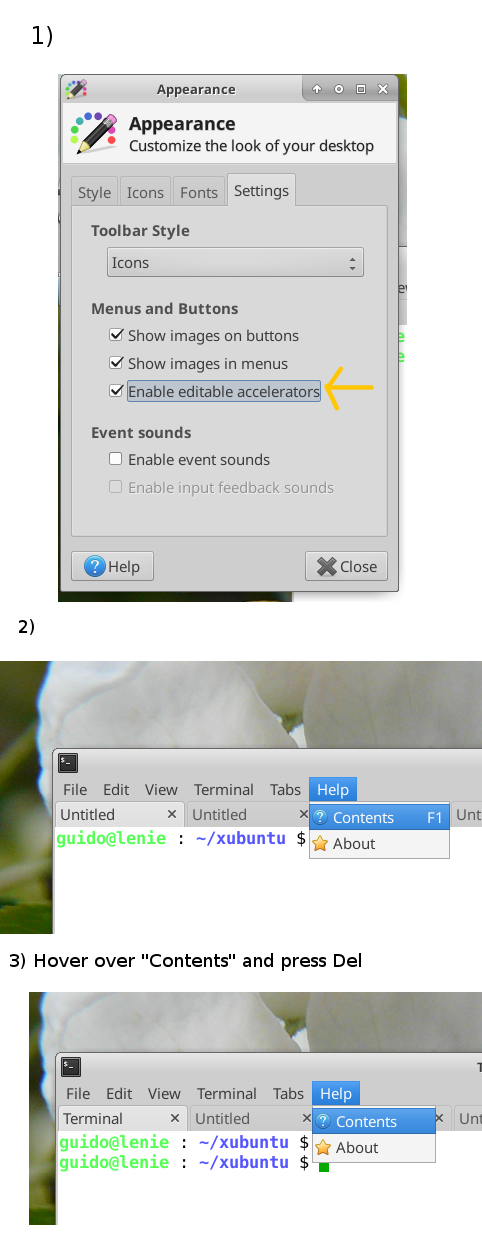
Lenovo Thinkpad X220 Year of production: 2012 Serial Number: R9R7MA7 Machine Type Model: 429144U Function key to enter Bios: F1 Function key to select boot device: F12



